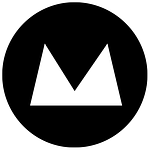Most website owners have experienced it – you go to have a look at your site and it’s just a blank screen. Maybe it’s got an error message on it, or maybe there’s a big sign saying ‘Warning – infected with malware!’. Everyone else’s websites are still running OK, so it’s something wrong with yours.
What’s causing it and what can you do?
The most common causes are…
- your domain name has expired
- your site has exceeded its monthly bandwidth allowance
- your web hosting company is having an issue, such as downtime for maintenance, or one of their servers has crashed and needs to be restarted.
- someone working on the site has accidentally deleted an important file or made an error in the code
- your website has been compromised by malware, so your ISP or Google is blocking it
What to do about it:
First of all, don’t panic. We’ve seen this happen hundreds of times – and we’ve never lost a website.
Contact your IT expert, web developer, domain name provider, or hosting company to find out what’s happened and what’s causing it.
Most of the time, this happens because your domain name has expired or you have exceeded your bandwidth for the month.These are easy fixes.
Domain name expired
To check your domain name expiry date, just go to a site like Free Parking and look up your domain name’s WHOIS information. It will show you the expiry date for the domain.
Bandwidth exceeded
To check whether your bandwidth (data traffic to and from the website) has been exceeded, either log in to your hosting control panel or ring your hosting provider. If you’ve gone over your allowance for the month, you might need to pay to go up to a bigger plan.
If the domain name is OK and the bandwidth is OK, then maybe your web hosting company is having an issue. This could be scheduled maintenance, or maybe one of their servers has crashed and they have had to restart it. This stuff happens all the time, even with the most reliable providers. Remember that 99.9% uptime means that, in the course of a month, that’s about 45 minutes of downtime. If your web host has a Twitter account, you should check it to see if there are any reports of downtime or issues. Twitter is great for this because, even if your web host disappears completely, their Twitter cccount will still be active. I’ve seen a situation where all of a web host’s websites went down, including their own site, and their phones (!!)
Human error
Your website might have disappeared due to human error, i.e. someone (maybe you – or someone editing the files on the site) has put a mistake in their code or accidentally deleted an important file. This is potentially very bad, because web servers don’t usually have an ‘Undo’ button. Hopefully your web hosting company or developers will be making regular backups of the sites they host (make sure you know how your backups are being managed).
Hacker attack
And now, the last and most damaging reason for a site disappearing – the hacker attack. We’ve seen that it’s becoming increasingly common for hackers to gain access to websites through older versions of content management systems, especially if the site has a poorly secured contact form, or login form. In this case, Google usually spots an infected site very quickly and blocks access to it. Another telltale sign is that your browser suddenly takes you to what looks like an anti-virus site and starts downloading files or running some sort of scan of your computer. This is all part of the scam.
If you see this happen, unplug your computer from the Internet immediately and run a virus scan on it. Contact your web hosting company or your web developers IMMEDIATELY. They should be able to see the telltale code that has been injected into your website by the evildoers. Hopefully if they have a backup plan, they will be able to roll the site back to a clean version, and update the software to stop the infection happening again.
Conclusion – pay constant attention
So… it’s really important that you pay constant attention to your website. This means
- making sure your domain names are up-to-date
- keeping an eye on your bandwidth to ensure you’re not exceeding the limit of your plan
- following your web host’s Twitter feed
- having a backup plan in place, or paying someone to make regular backups for you
- keeping your content management system up-to-date
- keeping your own computer’s anti-virus up-to-date
It’s a big bad world out there, but with these tips, you should be 99.99% OK.