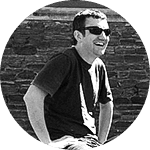The ability to find and understand information really is one of the most valuable work and life skills you can have these days. Yes, I’m talking about ‘Google-fu‘.
Anyone can type something into a search box and get some results back, but quickly and effectively finding specific information is a real skill which can be developed and improved.
In this post I want to look at some tips and tricks to power up your Google searching. Many of these also apply to other search engines (yes, there are some others).
Smooth operators
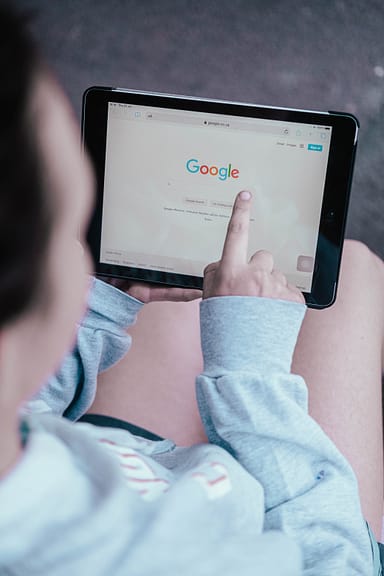
Photo by Duncan Meyer on Unsplash
The words you type into the search box are still the main factor in determining your results.
In the early days of search engines they were the only factor, but these days Google tries to meet you halfway (or closer) by factoring in as much context as it can, considering:
- who is paying Google the most money
- your geographical location
- your past searches
- every other aspect of your life Google can measure, harvest and monetise
While you can’t do too much about these factors, you do still have a lot of control over how Google handles your search queries via ‘search operators’.
These let you tell Google much more specifically what you want to see in your results, and what you don’t.
Let’s take a quick look at some of the most useful search operators:
“Exact phrase”
Putting double quotes around your search will ensure Google looks for that exact phrase, not just both words somewhere on the page.
+require
Adding a plus sign before a term tells Google that word is absolutely required in each result, eg: lorem +ipsum
-exclude
Adding a minus sign before a term tells Google that word must not be included in results, eg: lorem -ipsum
site:
This is a really useful operator which limits results to a particular site, or even just a top-level domain. It lets you easily see what Google has indexed on your own site, or limit your results to sites from a particular country. Eg: site:mogul.nz or site:nz
()
Use parentheses (round brackets) to enclose terms or phrases. This is mainly useful with more complex queries, eg: mogul (web OR digital) -skiing
filetype:
Use this to search for a specific file type. This can be useful to check for unsecured files, eg: filetype:xlsx site:nz but beware
- downloading and opening random spreadsheets is a bad idea
- Google hackers can use the same tricks to find your unsecured files if they end up indexed by Google
related:
When used with a URL or domain, returns results Google considers to be ‘related’ – often competitors. For instance, related:google.com returns Yahoo and Bing as the first results.
intitle:
Search for a term specifically in the title of a page, not its content. Eg: intitle:lorem
intext:
Search for a term specifically in the content of a page, not its title. Eg: intext:ipsum
Putting it all together
You can mix and match most of the above operators to build very specific and advanced queries.
Search American government sites for PDF files which contain “lorem ipsum” in their content but not their title:
intext:”lorem ipsum” -intitle:”lorem ipsum” site:gov filetype:pdf
In conclusion
Huge amounts of information are being put online and indexed every day, and search engines like Google are some of the most powerful learning and research tools at our disposal.
If you have a website and you would like to find out how to get more traffic from search engines, get in touch.