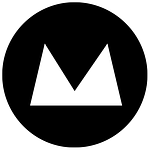For any business, a Linkedin company page is a professional platform to help establish new connections, promote your business and essentially advertise for free. So why not take advantage of this? It’s not only easy but it’s free.
Linkedin is growing
Linkedin is growing fast. Over 3 million companies have set up pages, 500,000 of which were registered in the last 12 months. But only a small percentage of those people are really utilising this prime real estate. Whether you’re new to Linkedin or have had an account on the back burner for a while, it really pays to put some effort in. As Linkedin grows as a professional and social network you might actually find just as many people visit your company pages as your company’s website.
Before we go any further, check out Mogul’s Linkedin page and see what we’ve done to enhance our presence on Linkedin. No trade secrets here, and there are a heap of tutorials online about how to edit your company page, so we’re not going to go over the basics. Instead, we’ll look at the subtleties that can take your profile a step further.
Consistency is key
The first potential problem is that your company profile page will look very different to someone who is logged into Linkedin and someone who isn’t (see example below of our page comparisons). It’s great that Linkedin lets anyone access your page (unlike Facebook) but for some reason LinkedIn have decided to change the whole skin of the site depending on whether you’re logged in or not. Which doesn’t make much sense – to me anyway.

If you already manage more than one social account, e.g. Facebook or Twitter, you’re probably used to creating assets for your social pages (images, banners, profile pictures, etc.) so you should find getting assets for your Linkedin page easy. Keeping the brand consistent will help users identify your company and ensure you are the real deal, because essentially on Linkedin anybody can create an account or company page. So credibility is key here.
On our profile we tried to utilise every pixel to showcase our company, both on the homepage and the products and services page. The homepage banner is the best place to start and is a no-brainer. Think of ways you can best represent your business. It is best practice to limit the amount of words you put in a banner. We constantly use the same banner across all our online profiles so it was only a matter of cropping an asset we had already created.
Know your boundaries![]()
Like any networking platform Linkedin has a set of rules and boundaries within your profile. It is a key feature to create consistency across each profile to improve the experience when browsing, but it comes at a cost. So when you have a chance to use images don’t take it lightly, because visually that’s all you have. The Linkedin typography is so tightly jammed into the pages it becomes a dumping ground with little hierarchy and no finesse. Sadly there are no workarounds so in some places it might pay to rethink what you want to say and keep it short.

Tip: Add a blank line between blocks of text to help break the flow of the page.
Prime real estate
The best spot to promote your business is on the Products & Services page, which lets you showcase up to three 646px by 222px slides. You can put what ever you want in those slides – just keep it clean.

Sounds good right? Not so fast – look a little closer and you might notice a few flaws. The first is that the slider doesn’t even look like a slider, mainly because the navigation is tiny and located at the top right with no index to a number of slides. Weird right? The second issue is the slider is not on a timer, so if the user doesn’t click the next button (which you can imagine is 90% of the time) they will never see the content on the other slides. The third issue is that, even though each slide can link to any URL, they don’t have visible hover states to let you know they are clickable, so those links probably won’t even be clicked 90% of the time.
Until Linkedin update this slider, you can’t fully resolve these issues but there are a couple of tricks you can do to help yourself. The first is basically to add a “call to action” or textual prompt to let the user know they can click on the slide and it will do something. For example we have put the words “Click to” on each slide, along side a button that acts as a visual aid. The other trick we use to improve and prompt navigation is to reveal some of the next slide, which also creates a more fluid scrolling effect when navigating between slides.

Tip: Always put your best slide first! And you can change the order of your slides occasionally to help get them noticed.
When you upload your images for products and preview them for the first time you might notice they are slightly blurry. It’s a nasty little feature Linkedin uses that resaves the images you upload as JPEG file which effects the quality. But for some reason they don’t do it on the slider or homepage banner (?). Another weird bug. It doesn’t matter what file format your image is, the result will be the same. It’s a bit annoying but again it’s the norm so everyone has blurry images – even Google.

Tip: Save all your images as PNG files to get the perfect pixel ratio.
Want traffic? Get involved
Like all social media profiles, if you want to get noticed you have to get involved and keep the content flowing. Mashable’s Linkedin page is the perfect example. Recently it got the top spot as the most visited Linkedin page of all time partly because they have over 150 employees but also because they get social and constantly update their Linkedin feed with content that has created a massive following.
Lucky for you, Linkedin have recently implemented analytics, just like Google Analytics, which you can easily activate and get a live record of who is visiting your page. There is also a feature that allows you to customise your content depending on who visits your site which could be handy for advertising to different audiences or countries.

Tip: Choose your Linkedin URL wisely (e.g. www.linkedin.com/company/moguldigitalnz ). You can’t change it manually after it’s been set. If you want to change it, you will need to email Linkedin Help.
Wrapping it all up
After looking at some of these weird and wonderful features in Linkedin you might be feeling a bit confused, but don’t worry. You’re not alone!
Everyone is in the same boat until Linkedin update their user interface for these company pages. If your still scratching your head and looking for a place to start check out the Linkedin company pages guide for more info – http://marketing.linkedin.com/company-pages/